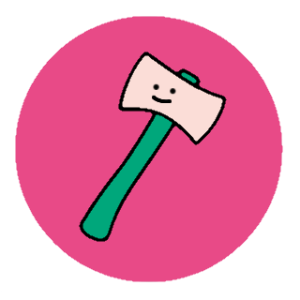Prompt Baseで販売されている画像を真似してプロンプトを作ってみた!楽しい水彩画のまとめ編

wasawo_chat_fun
こんにちは、Wasawoです。
このTipsではプロンプトベースの画像を真似たプロンプトを作成して実際に画像生成してみる事をやっていきます。基本的な流れは③の基本事項まとめのページにて公開していますので、初めての方はまず基本事項まとめページを見てくださいね。
- 参考文献
- 実際のプロンプト
- 基本事項まとめ
参考文献

実際のプロンプト
早速、今回真似た参考元。
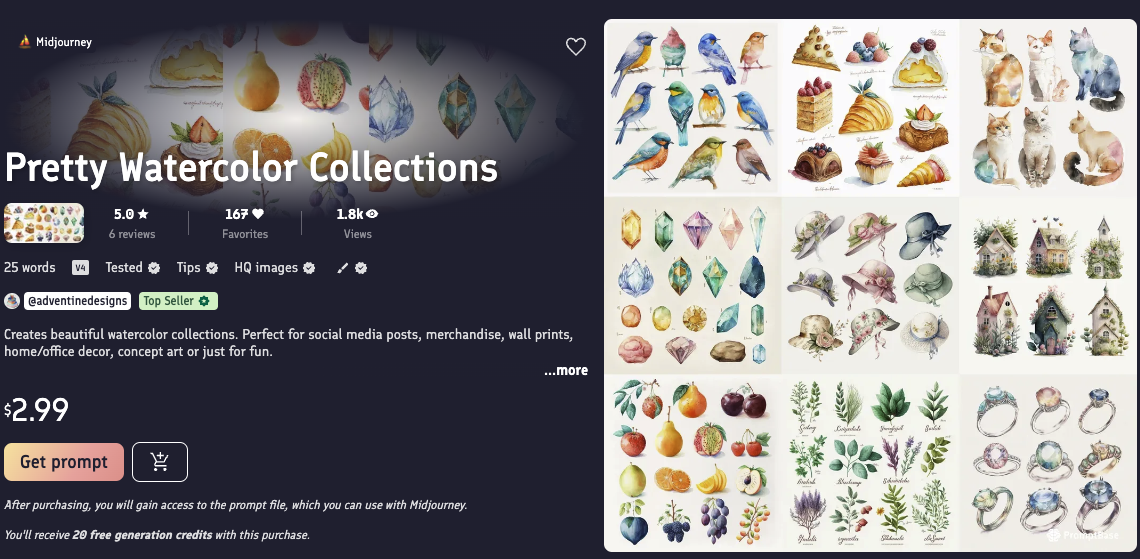
そして私が参考にして生成した画像がこちら
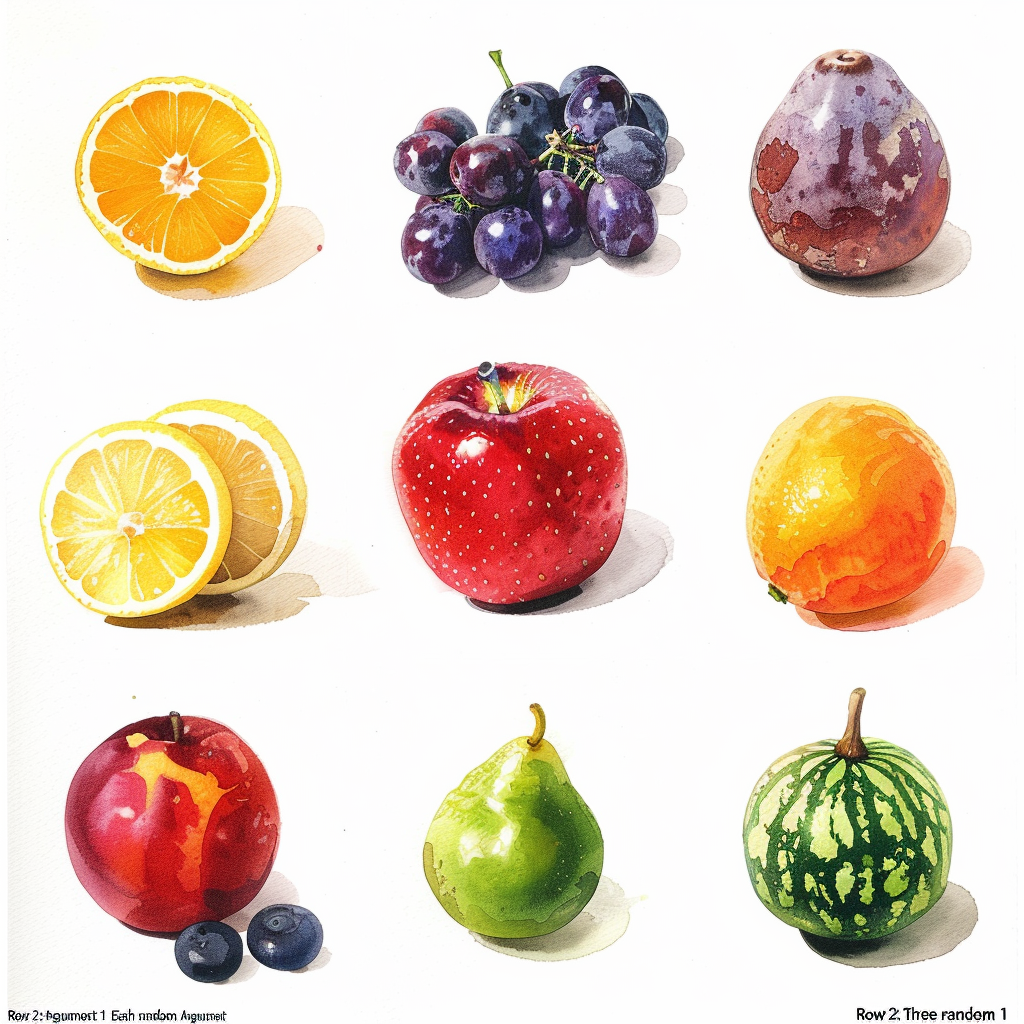
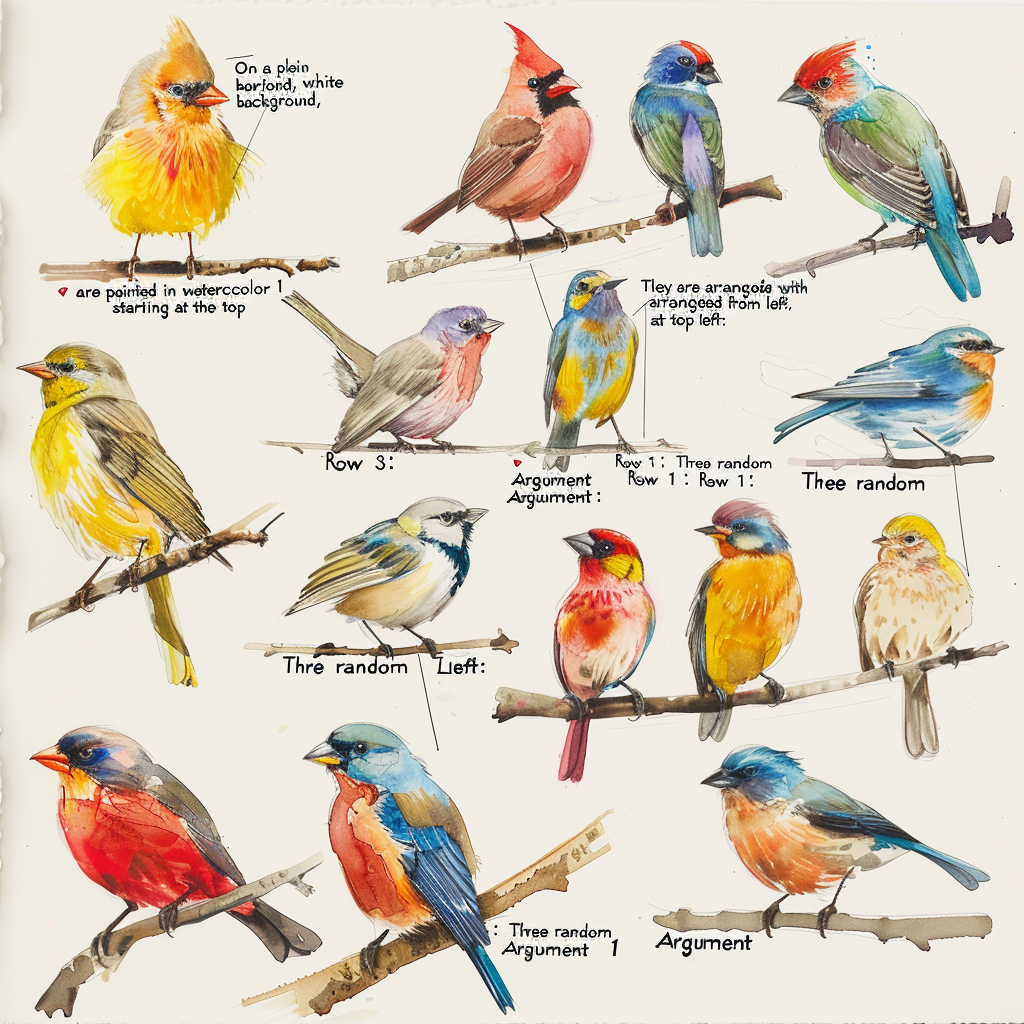
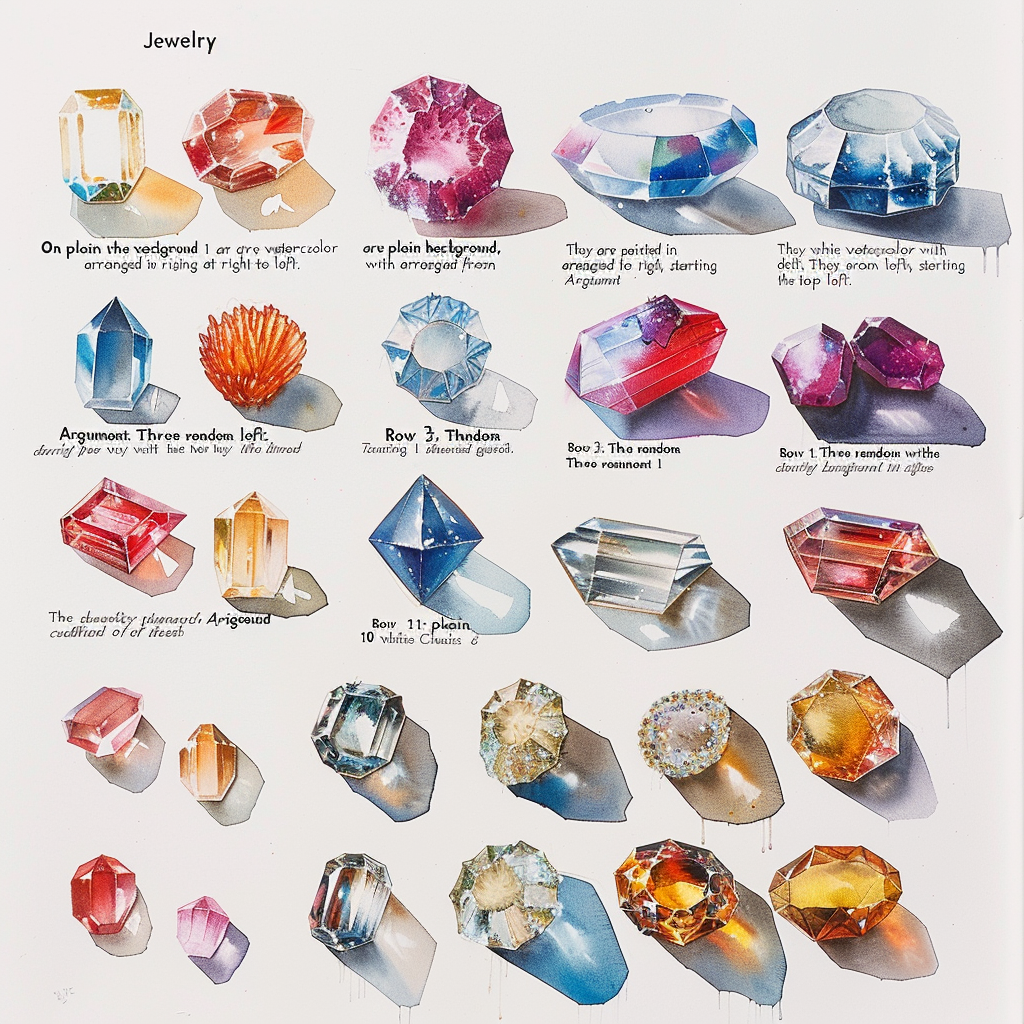
今回、要素を抽出したプロンプトです。
1,果物
Argument 1 = "[different kinds of fruits]"
Argument 2 = "[three.]"
On a plain white background, the various "Argument 1s" are painted in watercolor with artistic detail.
They are arranged from left to right, starting at the top left:
Row 1: Random "Argument 1" is "Argument 2
Row 2: Random "Argument 1" is "Argument 2".
Row 3: Random "Argument 1" is "Argument 2
Each "Argument 1" is represented by bright colors and a fine texture reminiscent of ripe freshness. The overall effect is very striking and gives the image a sense of vitality and richness. --v 6.0
2,鳥
Argument 1 = "[different kinds of birds]"
Argument 2 = "[three.]"
On a plain white background, the various "Argument 1s" are painted in watercolor with artistic detail.
They are arranged from left to right, starting at the top left:
Row 1: Random "Argument 1" is "Argument 2
Row 2: Random "Argument 1" is "Argument 2".
Row 3: Random "Argument 1" is "Argument 2
Each "Argument 1" is represented by bright colors and a fine texture reminiscent of ripe freshness. The overall effect is very striking and gives the image a sense of vitality and richness. --v 6.0
3,宝石
Argument 1 = "[different types of gems]"
Argument 2 = "[three.]"
On a plain white background, the various "Argument 1s" are painted in watercolor with artistic detail.
They are arranged from left to right, starting at the top left:
Row 1: Random "Argument 1" is "Argument 2
Row 2: Random "Argument 1" is "Argument 2".
Row 3: Random "Argument 1" is "Argument 2
Each "Argument 1" is represented by bright colors and a fine texture reminiscent of ripe freshness. The overall effect is very striking and gives the image a sense of vitality and richness. --v 6.0 今回の変更を加える部分は1箇所です。(背景色を指定する場合は「The rest of the design is transparent.」の部分を希望の背景色に置き換えてください。)
今回はどこが引数なのかをわかりやすくするために引数のコードに「[]」を付けました。
「[]」は引数としてわかりやすくしているので、実際にコードを入力するときは「[]」を外して下さい。
果物を参考例に紐解いていきましょう。
- ★Argument 1 = "[different kinds of fruits]" ←可変要素「引数1=”種類の異なる果物”」
- ★Argument 2 = "[three.]" ←可変要素「引数2=”3つ” 」
- On a plain white background, the various "Argument 1s" are painted in watercolor with artistic detail. ←固定要素「真っ白な背景に、さまざまな”引数1”が芸術的なディテールの水彩画で描かれています。」
- They are arranged from left to right, starting at the top left: ←固定要素「左上から始まり、左から右に並んでいます:」
- Row 1: ←固定要素「1列目:」
- Random "Argument 1" is "Argument 2 ←固定要素「ランダムな”引数1”が”引数2”」
- Row 2: ←固定要素「2列目:」
- Random "Argument 1" is "Argument 2 ←固定要素「ランダムな”引数1”が”引数2”」
- Row 3: ←固定要素「3列目:」
- Random "Argument 1" is "Argument 2 ←固定要素「ランダムな”引数1”が”引数2”」
- Each "Argument 1" is represented by bright colors and a fine texture reminiscent of ripe freshness.←固定要素「それぞれの”引数1”は、鮮やかな色彩と、熟した新鮮さを思わせる細かな質感で表現されている。」
- The overall effect is very striking and gives the image a sense of vitality and richness.←固定要素「全体的な効果は非常に印象的で、イメージに活力と豊かさを感じさせます。」
- --v 6 ←固定要素「ミッドジャーニーのバージョン」
今回の要素は2箇所。
1つ目は種類の異なる”果物”だったり、宝石だったり、犬だったり何でも良いです。
2つ目は列に何個並べるかの数字をいれます。
そして下記はMicrosoftのEdgeで利用できるCopilot(DALL·E 3)で試してみたものです。
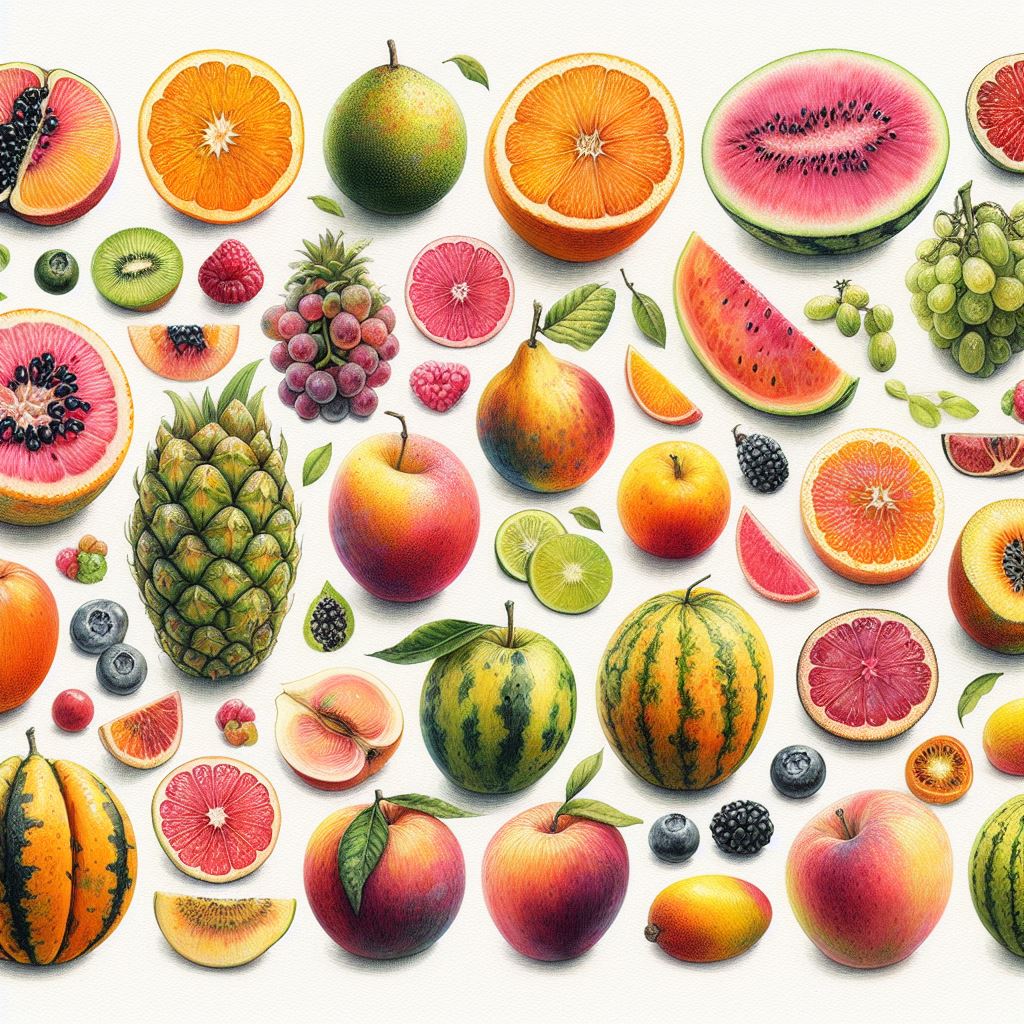
Copilot(DALL·E 3)で試してみた果物のコードは下記です。
Generate images.
Argument 1 = "[different kinds of fruits]"
Argument 2 = "[three.]"
On a plain white background, the various "Argument 1s" are painted in watercolor with artistic detail.
They are arranged from left to right, starting at the top left:
Row 1: Random "Argument 1" is "Argument 2
Row 2: Random "Argument 1" is "Argument 2".
Row 3: Random "Argument 1" is "Argument 2
Each "Argument 1" is represented by bright colors and a fine texture reminiscent of ripe freshness. The overall effect is very striking and gives the image a sense of vitality and richness.ミッドジャーニーとCopilot(DALL·E 3)ではかなり画像の差が出ましたね。
DALL·E 3とMidjourneyではある程度の差がありますが、無料で試すならEdgeのCopilotでお試しをするのが良いと思います。(注意点としてはCopilotで生成した画像は著作権的に商用利用が不可なところなので、個人的に使用する範囲内でお試し下さい。)
Copilotで画像生成する場合は「Please generate an image.」を冒頭に入れてその後にプロンプトを入力すれば画像生成してくれます。無料なので是非試してみてください。
引数(対象物)を別の引数に差し替えると簡単に画像が生成されます。この引数部分に詳細を書くと思い描く画像が生成できると思います。
今回のキーワードはプロンプトのボリューム的には普通くらいだったかなと思います。
変えるべき箇所はたった2つ。何も難しい事はありません。
重要なのは必要な要素が何なのか、見たものをそのまま画像生成AIに伝える力が重要であると言えます。
ポイントは対象物がなんなのか、どんな外見をしているのかをプロンプトで詳細に伝える事だと思います。
見たものをそのまま真似るを基礎ベースとして、生成していく内に真似るよりも良いものが偶然出来上がったりするのも楽しみの一つですね。
今後も真似っこシリーズを進めていきますので、気になる方はどうぞ他の記事も是非ご覧下さいませ!
今回は参考元に近い画像が生成できました!
Wasaoでした。
基本事項の流れのまとめは下記より確認できます。