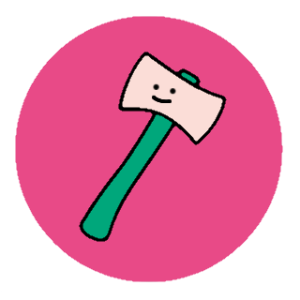Prompt Baseで販売されている画像を真似してプロンプトを作ってみた!スケッチブックの中身編

wasawo_chat_fun
こんにちは、Wasawoです。
このTipsではプロンプトベースの画像を真似たプロンプトを作成して実際に画像生成してみる事をやっていきます。基本的な流れは③の基本事項まとめのページにて公開していますので、初めての方はまず基本事項まとめページを見てくださいね。
- 参考文献
- 実際のプロンプト
- 基本事項まとめ
参考文献

実際のプロンプト
早速、今回真似た参考元。
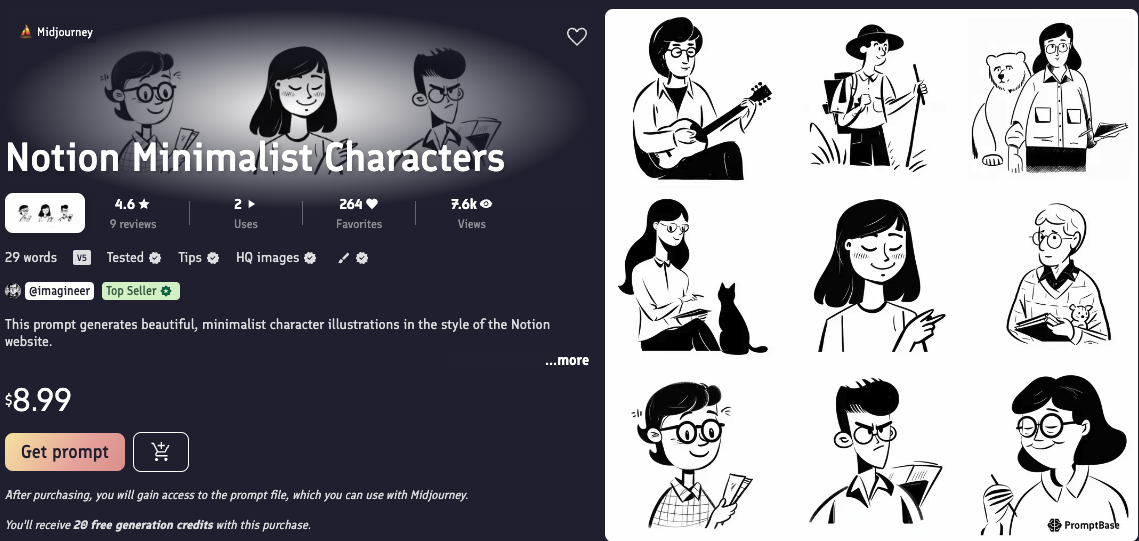
そして私が参考にして生成した画像がこちら
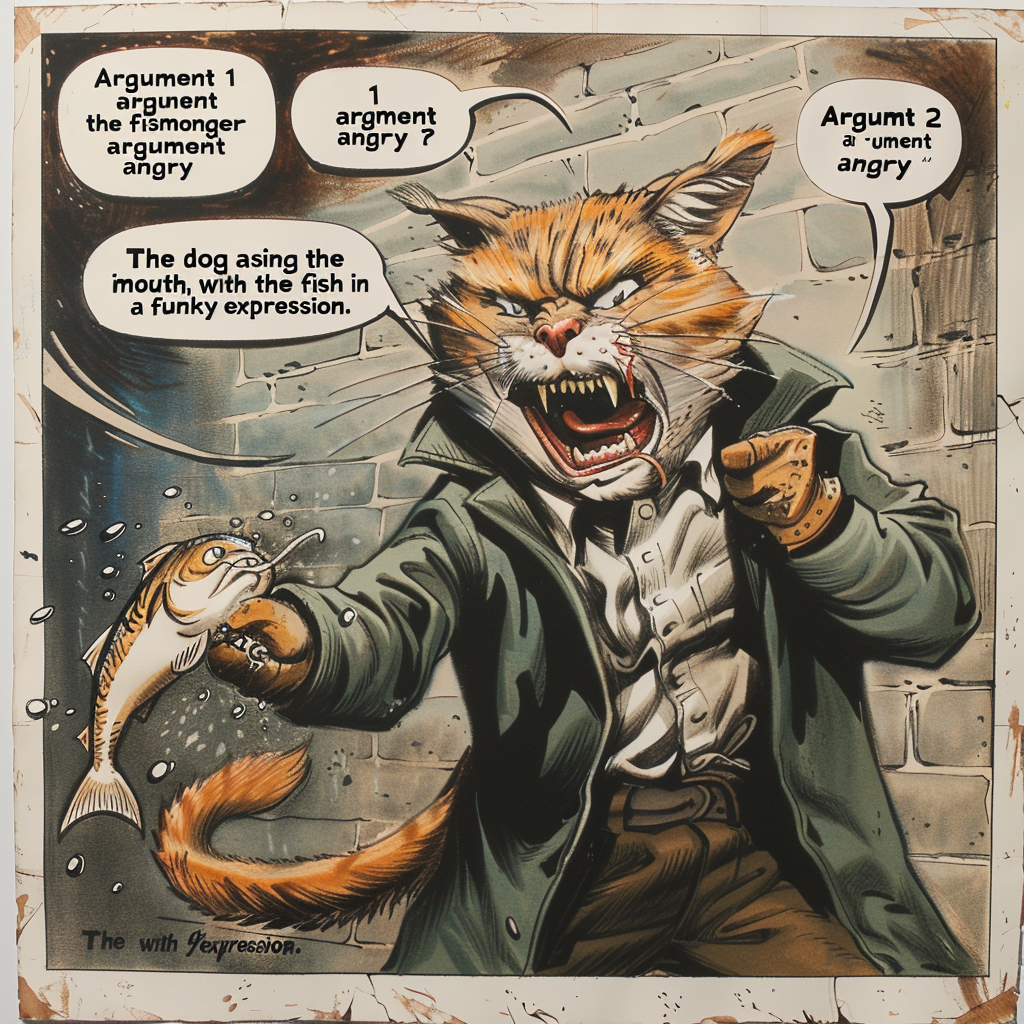


今回は参考元から派生した画像が生成できたかと思います。
そして今回、要素を抽出したプロンプトです。
1,猫
'Argument 1.
'Argument 2.
'Argument 3'.
This image can be interpreted as a character design from a comic book, animation or graphic novel. The character's 'argument 4' and stylish appearance suggest that the protagonist of the story is important.
Argument 1 = '[Rocky cat]'.
Argument 2 = "[The happiest]".
Argument 3 = "[The cat that grabbed the fish]".
Argument 4 = "[funky look]".
--v 6.0
2,男性
'Argument 1.
'Argument 2.
'Argument 3'.
This image can be interpreted as a character design from a comic book, animation or graphic novel. The character's 'argument 4' and stylish appearance suggest that the protagonist of the story is important.
Argument 1 = '[rocking man]'.
Argument 2 = "[The happiest]".
Argument 3 = "[coffee break]".
Argument 4 = "[funky look]".
--v 6.0
3,女性
'Argument 1.
'Argument 2.
'Argument 3'.
This image can be interpreted as a character design from a comic book, animation or graphic novel. The character's 'argument 4' and stylish appearance suggest that the protagonist of the story is important.
Argument 1 = '[elegant woman]'.
Argument 2 = "[The happiest]".
Argument 3 = "[She talks to a black cat]".
Argument 4 = "[funky look]".
--v 6.0今回の変更を加える部分は4箇所です。
今回はどこが引数なのかをわかりやすくするために引数のコードに「[]」を付けました。
「[]」は引数としてわかりやすくしているので、実際にコードを入力するときは「[]」を外して下さい。
猫を参考例に紐解いていきましょう。
- 'Argument 1. ←固定要素「引数1」
- 'Argument 2. ←固定要素「引数2」
- 'Argument 3'. ←固定要素「引数3」
- This image can be interpreted as a character design from a comic book, animation or graphic novel. The character's 'argument 4' and stylish appearance suggest that the protagonist of the story is important. ←固定要素「この画像は、漫画、アニメ、グラフィック・ノベルのキャラクター・デザインと解釈できる。キャラクターの'引数4'とスタイリッシュな外見は、物語の主人公が重要であることを示唆している。」
- ★Argument 1 = '[Rocky cat]'. ←可変要素「引数1=”ロッキーな猫”」
- ★Argument 2 = "[The happiest]". ←可変要素「引数2=”最高に幸せ”」
- ★Argument 3 = "[The cat that grabbed the fish]". ←可変要素「引数3=”魚を捕まえた猫”」
- ★Argument 4 = "[funky look]". ←可変要素「引数4=”ファンキーな表情”」
- --v 6.0 ←固定要素「ミッドジャーニーのバージョン」(今後変動の可能性あり。)
今回の要素は4箇所。絵柄を統一するために引数4のファンキーな表情は固定要素でも良いかなと感じました。
引数(対象物)を別の引数に差し替えると簡単に画像が生成されます。この引数部分に詳細を書くと思い描く画像が生成できると思います。
そして下記はMicrosoftのEdgeで利用できるCopilot(DALL·E 3)で試してみたものです。

随分と可愛いものが生成されました。
Generate images.
'Argument 1.
'Argument 2.
'Argument 3'.
This image can be interpreted as a character design from a comic book, animation or graphic novel. The character's 'argument 4' and stylish appearance suggest that the protagonist of the story is important.
Argument 1 = '[Rocky cat]'.
Argument 2 = "[The happiest]".
Argument 3 = "[The cat that grabbed the fish]".
Argument 4 = "[funky look]".上記のソースコードを下記のCopilotにコピペして試してみてください。
今回のキーワードはプロンプトのボリューム的には少し多めだったかなと思います。
変えるべき箇所はたった4つ。何も難しい事はありません。
重要なのは必要な要素が何なのか、見たものをそのまま画像生成AIに伝える力が重要であると言えます。
ポイントは対象物がなんなのか、どんな外見をしているのかをプロンプトで詳細に伝える事だと思います。
見たものをそのまま真似るを基礎ベースとして、生成していく内に真似るよりも良いものが偶然出来上がったりするのも楽しみの一つですね。
今後も真似っこシリーズを進めていきますので、気になる方はどうぞ他の記事も是非ご覧下さいませ!
今回は参考元から派生した作品が生成できました!
Wasaoでした。
基本事項の流れのまとめは下記より確認できます。